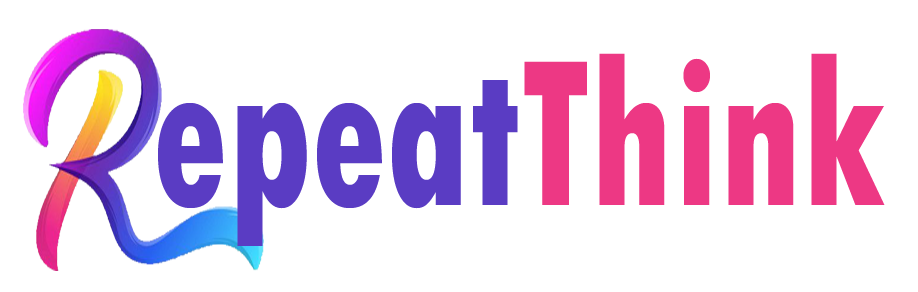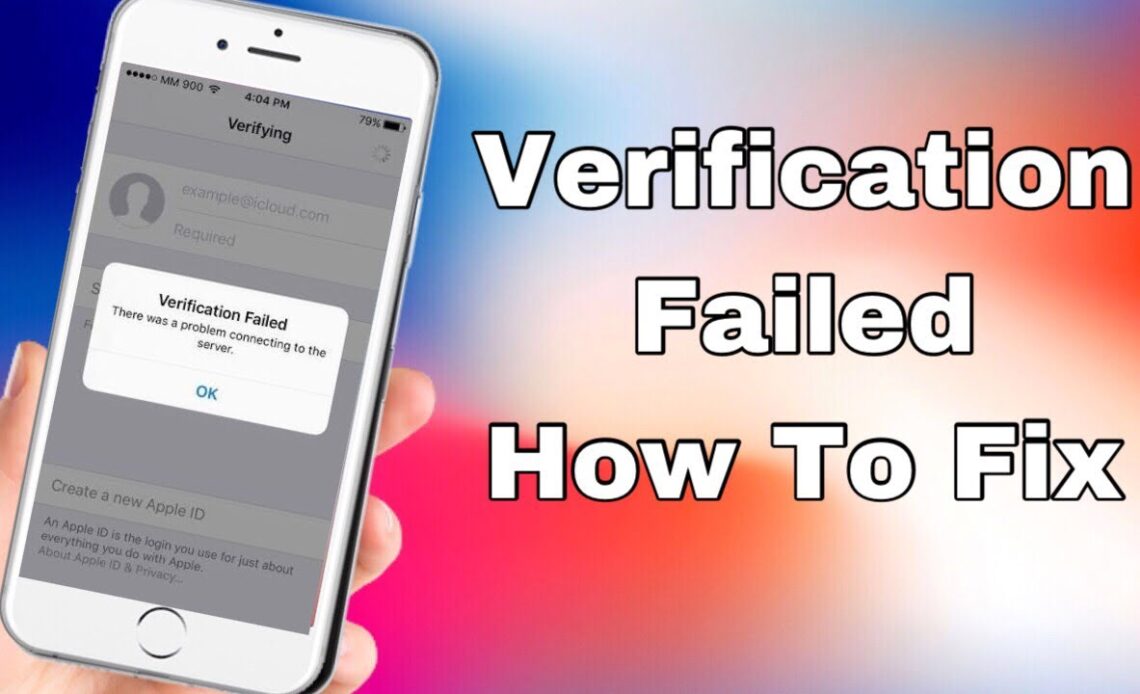
Does your Apple ID give you a headache? Many users experience verification errors when trying to enter iCloud or other services. If you get a message that says, “There is an error that connects to the Apple ID server,” There are a number of things you can try to make your device back and run.
Apple ID verification errors can occur on iPhone and other Apple devices. Besides iCloud, many other services that use Apple ID can also be affected. Often, errors will appear once or twice and then repair themselves, but may be persistent and need problem solving. Fortunately, most of the methods to fix the problem are simple and only need one or two minutes to solve it.
Before you enter into a long problem solving form, there are a few quick steps to check first. You may have difficulty going to the Apple ID for various reasons, and some of them will be at your end, but Apple can experience problems too. Don’t change any settings on your mobile before checking the following:
- Make sure your phone is currently connected to the internet. Wi-fi is preferred if you are in a place where is spotty cellular internet.
- If your cellphone is connected to the Internet, you must check how stable the connection is. In terms of low transfer speeds or termination, your Apple ID might have chosen the wrong time to enter. Check the stability and speed of your connection through a tool like Speedtest or just try to launch a different application and see if it loads quickly.
- Remember the error can lie at the end of Apple. The company has a system status system that allows you to check whether your preferred service is currently available. If the service is having a problem, try it in again next time.
If you use a stable connection and Apple service goes up and running, it’s time to try some other improvements. We have included several methods for you to try below.
Most users managed to correct this error with a few basic steps. Start by trying all the methods listed below and then move to advanced options only if needed. Make sure your phone stays connected to the Internet when you solve the problem because, after every effort, you should try to connect to the Apple ID once more.
- Check and, if necessary, update the time and date on your mobile. Do this by opening the settings and then going to General> Date and time. You may have to change hours to 24 hours as opposed to 12 hours – for some users in the Apple developer forum, this was successful.
- Make sure your iOS is the latest. Cellphones that have not received updates for a long time can begin to function. If you are not sure how to do this, don’t worry – we have a guide about updating your iOS here. Mac users must check the Apple guide to update their desktop or laptop.
- Exit the iTunes and Apple App Store, as well as other applications that might use an Apple ID. To do this, open the settings application, navigate to iTunes & App Store, and tap your Apple ID at the top of the screen. Select “Exit” and then try to re-enter.
- Turn on your device again. You can (and must) first try regular restart – that’s just possible doing tricks. However, if after restarting you still experience this problem, you must try to force restart. On iOS devices, you can do this by pressing and releasing the volume button up, then the volume down button, and finally, holding the side button. Release only when the Apple logo appears. Apple has a guide on how to do this on its website.
- Change your Apple ID password. You can do this by going to settings, tapping your name, and then password & security. You will be asked to enter your password right now. After that, just tap Change the password and try to enter again. Check the Apple guide about this if you need further assistance